Installation¶
Proxmox Backup is split into a server and client part. The server part can either be installed with a graphical installer or on top of Debian from the provided package repository.
System Requirements¶
We recommend using high quality server hardware when running Proxmox Backup in production. To further decrease the impact of a failed host, you can set up periodic, efficient, incremental datastore synchronization from other Proxmox Backup Server instances.
Minimum Server Requirements, for Evaluation¶
These minimum requirements are for evaluation purposes only and should not be used in production.
CPU: 64bit (x86-64 or AMD64), 2+ Cores
Memory (RAM): 2 GB RAM
Hard drive: more than 8GB of space.
Network card (NIC)
Recommended Server System Requirements¶
CPU: Modern AMD or Intel 64-bit based CPU, with at least 4 cores
Memory: minimum 4 GiB for the OS, filesystem cache and Proxmox Backup Server daemons. Add at least another GiB per TiB storage space.
OS storage:
32 GiB, or more, free storage space
Use a hardware RAID with battery protected write cache (BBU) or a redundant ZFS setup (ZFS is not compatible with a hardware RAID controller).
Backup storage:
Prefer fast storage that delivers high IOPS for random IO workloads; use only enterprise SSDs for best results.
If HDDs are used: Using a metadata cache is highly recommended, for example, add a ZFS special device mirror.
Redundant Multi-GBit/s network interface cards (NICs)
Supported Web Browsers for Accessing the Web Interface¶
To access the server's web-based user interface, we recommend using one of the following browsers:
Firefox, a release from the current year, or the latest Extended Support Release
Chrome, a release from the current year
Microsoft's currently supported version of Edge
Safari, a release from the current year
Debian Package Repositories¶
All Debian based systems use APT as a package management tool. The lists of
repositories are defined in /etc/apt/sources.list and the .list files found
in the /etc/apt/sources.d/ directory. Updates can be installed directly
with the apt command-line tool, or via the GUI.
APT sources.list files list one package repository per line, with the most
preferred source listed first. Empty lines are ignored and a # character
anywhere on a line marks the remainder of that line as a comment. The
information available from the configured sources is acquired by apt
update.
/etc/apt/sources.list¶deb http://deb.debian.org/debian bookworm main contrib
deb http://deb.debian.org/debian bookworm-updates main contrib
# security updates
deb http://security.debian.org/debian-security bookworm-security main contrib
In addition, you need a package repository from Proxmox to get Proxmox Backup updates.
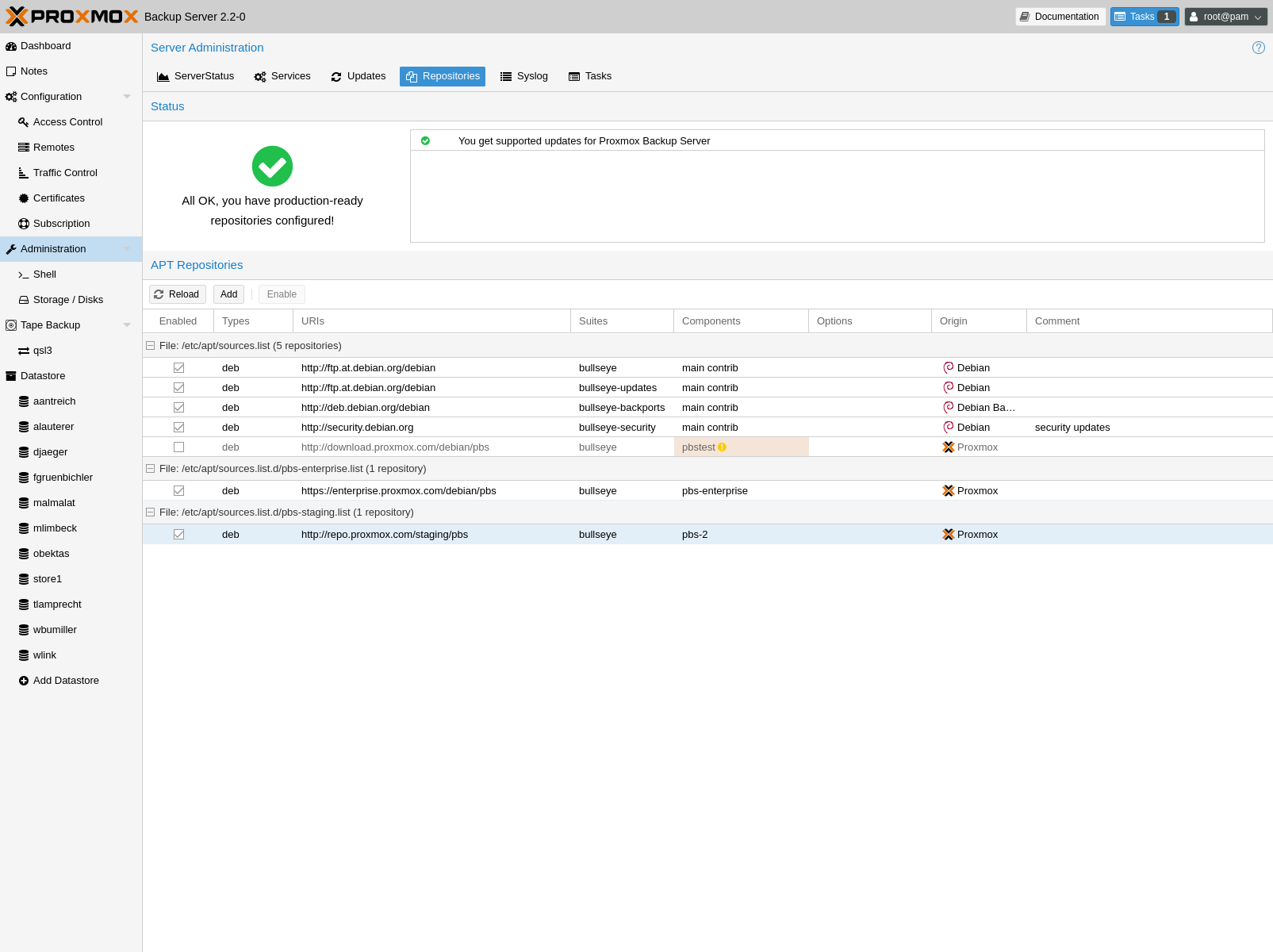
SecureApt¶
The Release files in the repositories are signed with GnuPG. APT is using these signatures to verify that all packages are from a trusted source.
If you install Proxmox Backup Server from an official ISO image, the verification key is already installed.
If you install Proxmox Backup Server on top of Debian, download and install the key with the following commands:
# wget https://enterprise.proxmox.com/debian/proxmox-release-bookworm.gpg -O /etc/apt/trusted.gpg.d/proxmox-release-bookworm.gpg
Verify the SHA512 checksum afterwards with the expected output below:
# sha512sum /etc/apt/trusted.gpg.d/proxmox-release-bookworm.gpg
7da6fe34168adc6e479327ba517796d4702fa2f8b4f0a9833f5ea6e6b48f6507a6da403a274fe201595edc86a84463d50383d07f64bdde2e3658108db7d6dc87 /etc/apt/trusted.gpg.d/proxmox-release-bookworm.gpg
and the md5sum, with the expected output below:
# md5sum /etc/apt/trusted.gpg.d/proxmox-release-bookworm.gpg
41558dc019ef90bd0f6067644a51cf5b /etc/apt/trusted.gpg.d/proxmox-release-bookworm.gpg
Proxmox Backup Enterprise Repository¶
This is the stable, recommended repository. It is available for
all Proxmox Backup subscription users. It contains the most stable packages,
and is suitable for production use. The pbs-enterprise repository is
enabled by default:
/etc/apt/sources.list.d/pbs-enterprise.list¶deb https://enterprise.proxmox.com/debian/pbs bookworm pbs-enterprise
To never miss important security fixes, the superuser (root@pam user) is
notified via email about new packages as soon as they are available. The
change-log and details of each package can be viewed in the GUI (if available).
Please note that you need a valid subscription key to access this repository. More information regarding subscription levels and pricing can be found at https://www.proxmox.com/en/proxmox-backup-server/pricing
Note
You can disable this repository by commenting out the above line
using a # (at the start of the line). This prevents error messages if you do
not have a subscription key. Please configure the pbs-no-subscription
repository in that case.
Proxmox Backup No-Subscription Repository¶
As the name suggests, you do not need a subscription key to access this repository. It can be used for testing and non-production use. It is not recommended to use it on production servers, because these packages are not always heavily tested and validated.
We recommend to configure this repository in /etc/apt/sources.list.
/etc/apt/sources.list¶deb http://deb.debian.org/debian bookworm main contrib
deb http://deb.debian.org/debian bookworm-updates main contrib
# Proxmox Backup Server pbs-no-subscription repository provided by proxmox.com,
# NOT recommended for production use
deb http://download.proxmox.com/debian/pbs bookworm pbs-no-subscription
# security updates
deb http://security.debian.org/debian-security bookworm-security main contrib
Proxmox Backup Test Repository¶
This repository contains the latest packages and is heavily used by developers to test new features.
You can access this repository by adding the following line to
/etc/apt/sources.list:
pbstest¶deb http://download.proxmox.com/debian/pbs bookworm pbstest
Proxmox Backup Client-only Repository¶
If you want to use the Proxmox Backup Client on systems using a Linux distribution not based on Proxmox projects, you can use the client-only repository.
Currently there's only a client-repository for APT based systems.
APT-based Proxmox Backup Client Repository¶
For modern Linux distributions using apt as package manager, like all Debian and Ubuntu Derivative do, you may be able to use the APT-based repository.
In order to configure this repository you need to first setup the Proxmox release key. After that, add the repository URL to the APT sources lists.
Repositories for Debian 12 (Bookworm) based releases
This repository is tested with:
Debian Bookworm
Edit the file /etc/apt/sources.list.d/pbs-client.list and add the following
snippet
/etc/apt/sources.list¶deb http://download.proxmox.com/debian/pbs-client bookworm main
Repositories for Debian 11 (Bullseye) based releases
This repository is tested with:
Debian Bullseye
Edit the file /etc/apt/sources.list.d/pbs-client.list and add the following
snippet
/etc/apt/sources.list¶deb http://download.proxmox.com/debian/pbs-client bullseye main
Repositories for Debian 10 (Buster) based releases
This repository is tested with:
Debian Buster
Ubuntu 20.04 LTS
It may work with older, and should work with more recent released versions.
Edit the file /etc/apt/sources.list.d/pbs-client.list and add the following
snippet
/etc/apt/sources.list¶deb http://download.proxmox.com/debian/pbs-client buster main
Repository Access Behind HTTP Proxy¶
Some setups have restricted access to the internet, sometimes only through a central proxy. You can setup a HTTP proxy through the Proxmox Backup Server's web-interface in the Configuration -> Authentication tab.
Once configured this proxy will be used for apt network requests and for checking a Proxmox Backup Server support subscription.
Standard HTTP proxy configurations are accepted, [http://]<host>[:port] where the <host> part may include an authorization, for example: http://user:pass@proxy.example.org:12345
Server Installation¶
The backup server stores the actual backed up data and provides a web based GUI for various management tasks such as disk management.
Note
You always need a backup server. It is not possible to use Proxmox Backup without the server part.
The disk image (ISO file) provided by Proxmox includes a complete Debian system as well as all necessary packages for the Proxmox Backup Server.
The installer will guide you through the setup process and allow you to partition the local disk(s), apply basic system configuration (for example timezone, language, network), and install all required packages. The provided ISO will get you started in just a few minutes, and is the recommended method for new and existing users.
Alternatively, Proxmox Backup Server can be installed on top of an existing Debian system.
Install Proxmox Backup Server using the Installer¶
Download the ISO from https://www.proxmox.com/downloads. It includes the following:
The Proxmox Backup Server installer, which partitions the local disk(s) with ext4, xfs or ZFS, and installs the operating system
Complete operating system (Debian Linux, 64-bit)
Proxmox Linux kernel with ZFS support
Complete tool-set to administer backups and all necessary resources
Web based management interface
Note
During the installation process, the complete server is used by default and all existing data is removed.
Install Proxmox Backup Server Unattended¶
It is possible to install {pve} automatically in an unattended manner. This enables you to fully automate the setup process on bare-metal. Once the installation is complete and the host has booted up, automation tools like Ansible can be used to further configure the installation.
The necessary options for the installer must be provided in an answer file. This file allows the use of filter rules to determine which disks and network cards should be used.
To use the automated installation, it is first necessary to prepare an installation ISO. For more details and information on the unattended installation see our wiki.
Install Proxmox Backup Server on Debian¶
Proxmox ships as a set of Debian packages which can be installed on top of a standard Debian installation. After configuring the Debian Package Repositories, you need to run:
# apt update
# apt install proxmox-backup-server
The above commands keep the current (Debian) kernel and install a minimal set of required packages.
If you want to install the same set of packages as the installer does, please use the following:
# apt update
# apt install proxmox-backup
This will install all required packages, the Proxmox kernel with ZFS support, and a set of common and useful packages.
Caution
Installing Proxmox Backup on top of an existing Debian installation looks easy, but it assumes that the base system and local storage have been set up correctly. In general this is not trivial, especially when LVM or ZFS is used. The network configuration is completely up to you as well.
Note
You can access the web interface of the Proxmox Backup Server with
your web browser, using HTTPS on port 8007. For example at
https://<ip-or-dns-name>:8007
Install Proxmox Backup Server on Proxmox VE¶
After configuring the Debian Package Repositories, you need to run:
# apt update
# apt install proxmox-backup-server
Caution
Installing the backup server directly on the hypervisor is not recommended. It is safer to use a separate physical server to store backups. Should the hypervisor server fail, you can still access the backups.
Note
You can access the web interface of the Proxmox Backup Server with
your web browser, using HTTPS on port 8007. For example at
https://<ip-or-dns-name>:8007
Client Installation¶
Install Proxmox Backup Client on Debian¶
Proxmox ships as a set of Debian packages to be installed on top of a standard Debian installation. After configuring the APT-based Proxmox Backup Client Repository, you need to run:
# apt update
# apt install proxmox-backup-client
Note
The client-only repository should be usable by most recent Debian and Ubuntu derivatives.