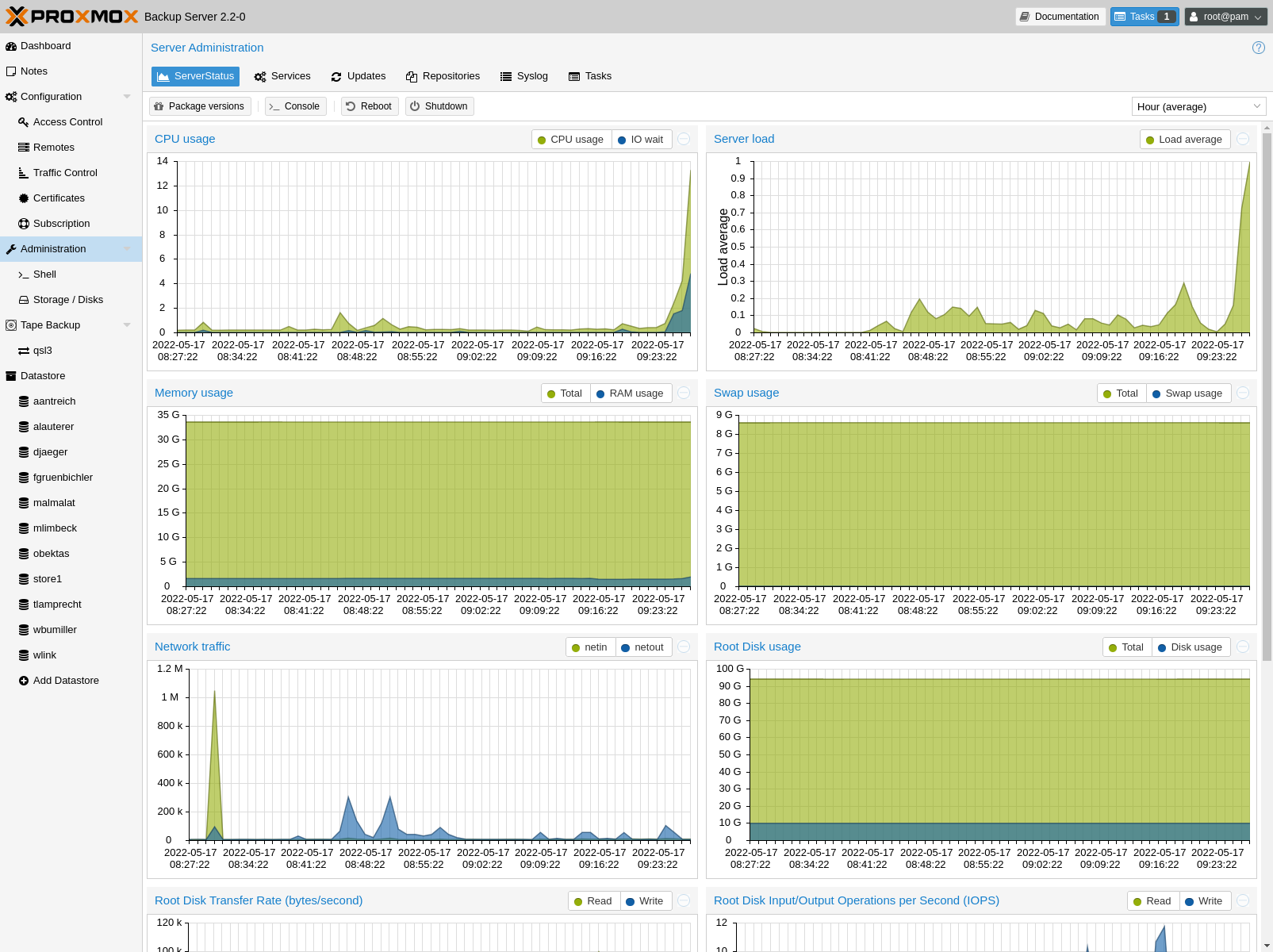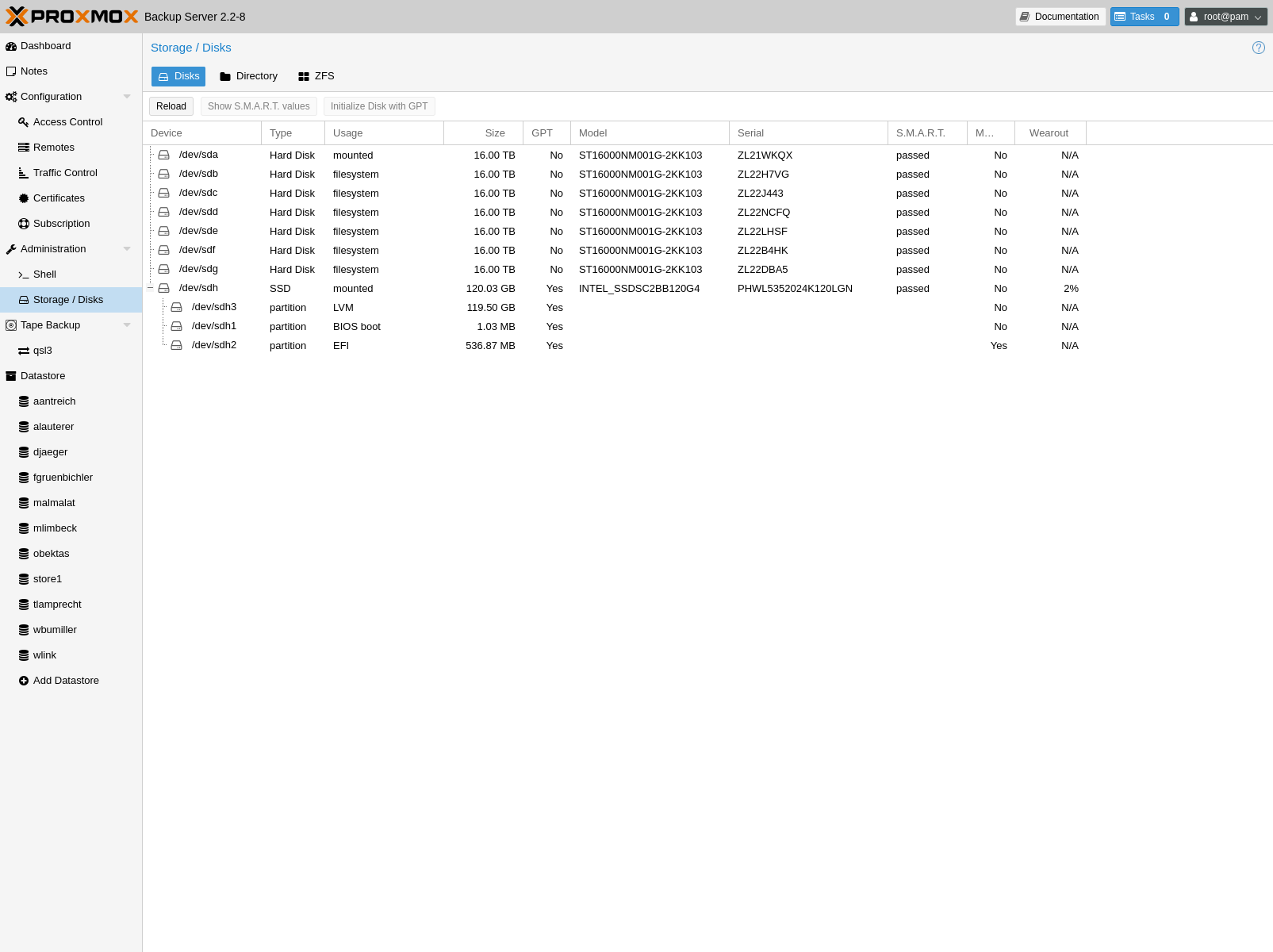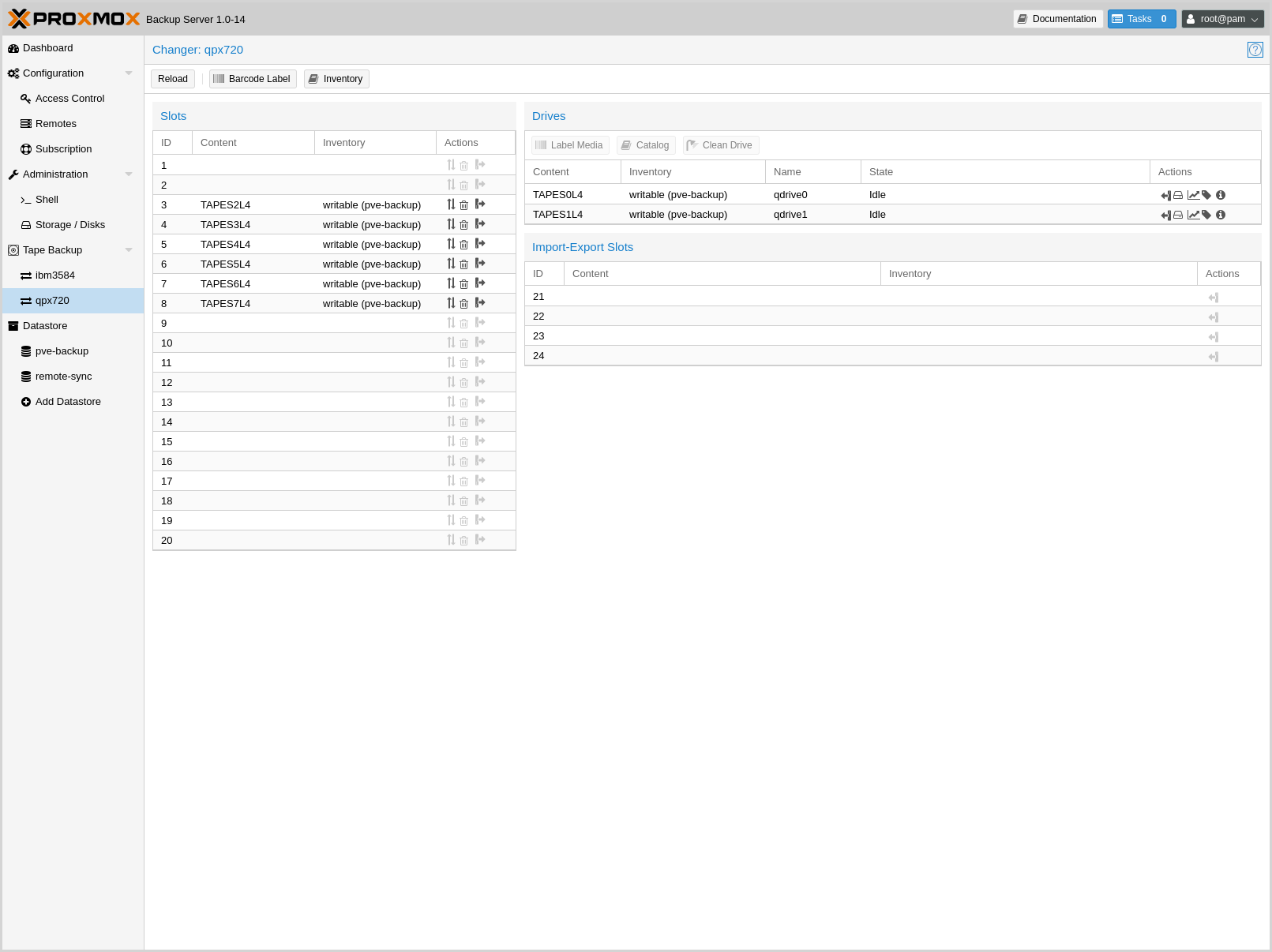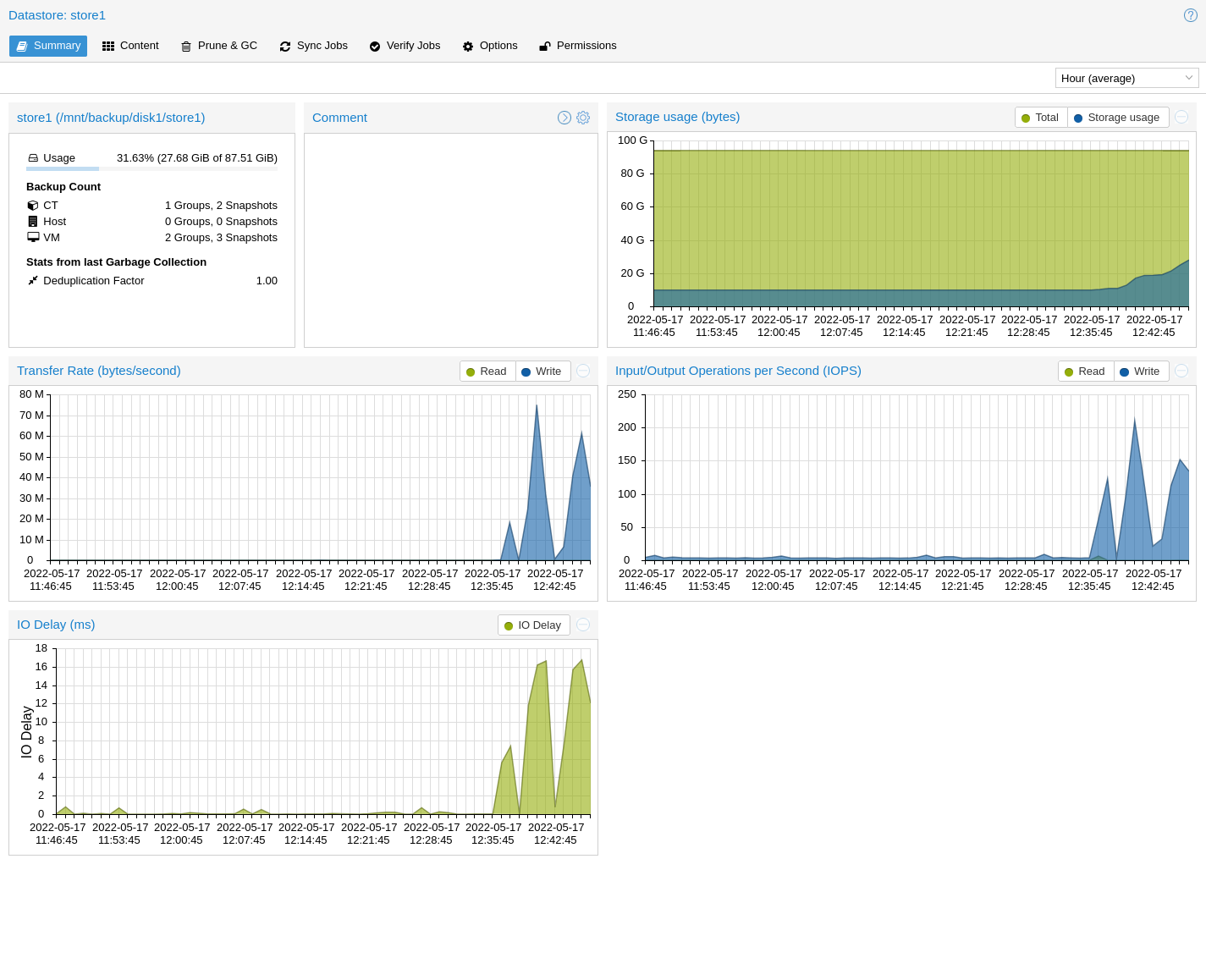Graphical User Interface¶
Proxmox Backup Server offers an integrated, web-based interface to manage the server. This means that you can carry out all administration tasks through your web browser, and that you don't have to worry about installing extra management tools. The web interface also provides a built-in console, so if you prefer the command line or need some extra control, you have this option.
The web interface can be accessed via https://youripaddress:8007. The default login is root, and the password is either the one specified during the installation process or the password of the root user, in case of installation on top of Debian.
Features¶
Simple management interface for Proxmox Backup Server
Monitoring of tasks, logs and resource usage
Management of users, permissions, datastores, etc.
Secure HTML5 console
Support for multiple authentication sources
Support for multiple languages
Based on ExtJS 6.x JavaScript framework
Login¶
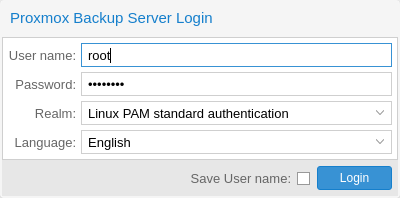
When you connect to the web interface, you will first see the login window. Proxmox Backup Server supports various languages and authentication back ends (Realms), both of which can be selected here.
Note
For convenience, you can save the username on the client side, by selecting the "Save User name" checkbox at the bottom of the window.
GUI Overview¶
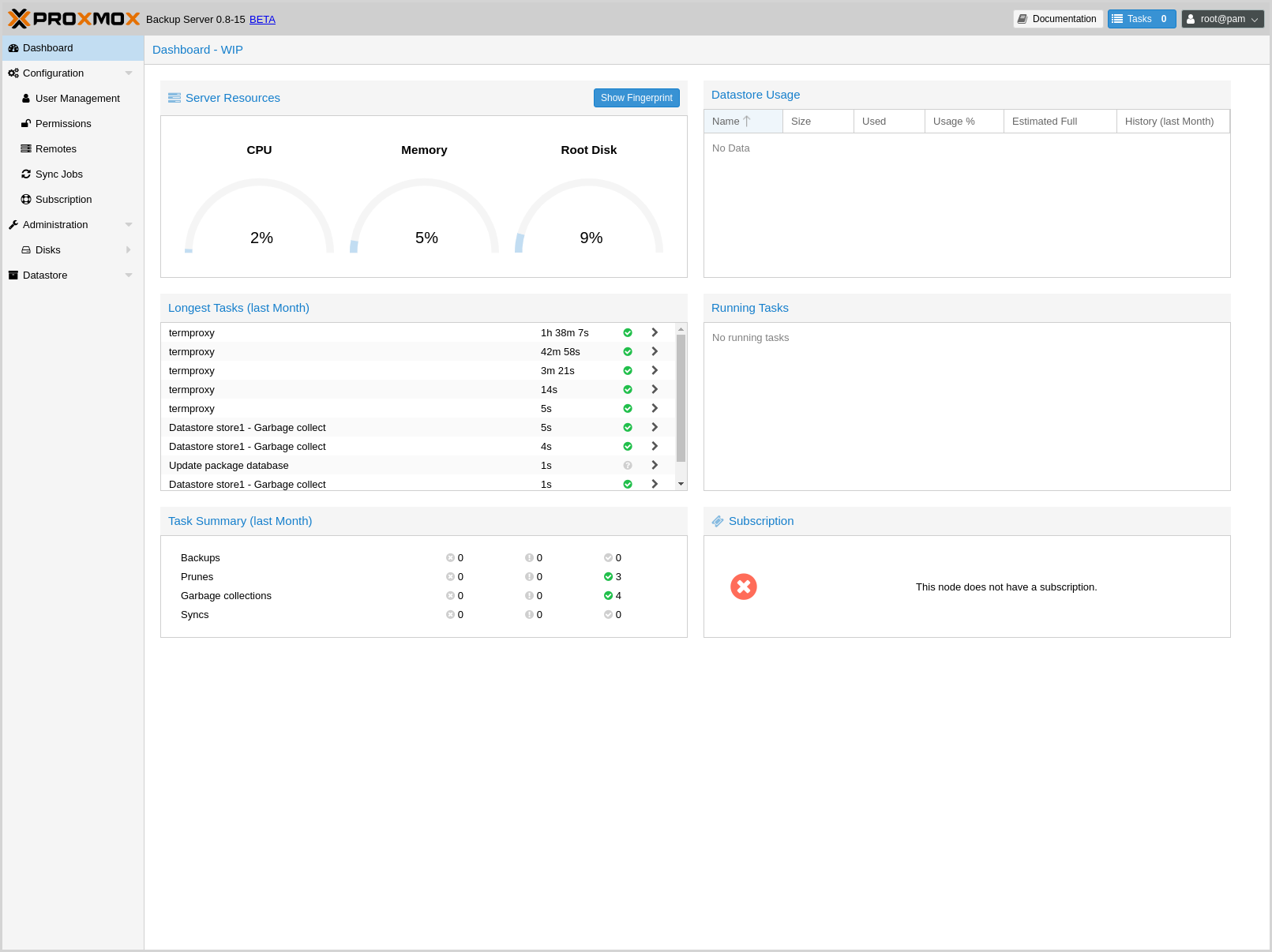
The Proxmox Backup Server web interface consists of 3 main sections:
Header: At the top. This shows version information and contains buttons to view documentation, monitor running tasks, set the language, configure various display settings, and logout.
Sidebar: On the left. This contains the administration options for the server.
Configuration Panel: In the center. This contains the respective control interfaces for the administration options in the Sidebar.