Backup Storage¶
Disk Management¶
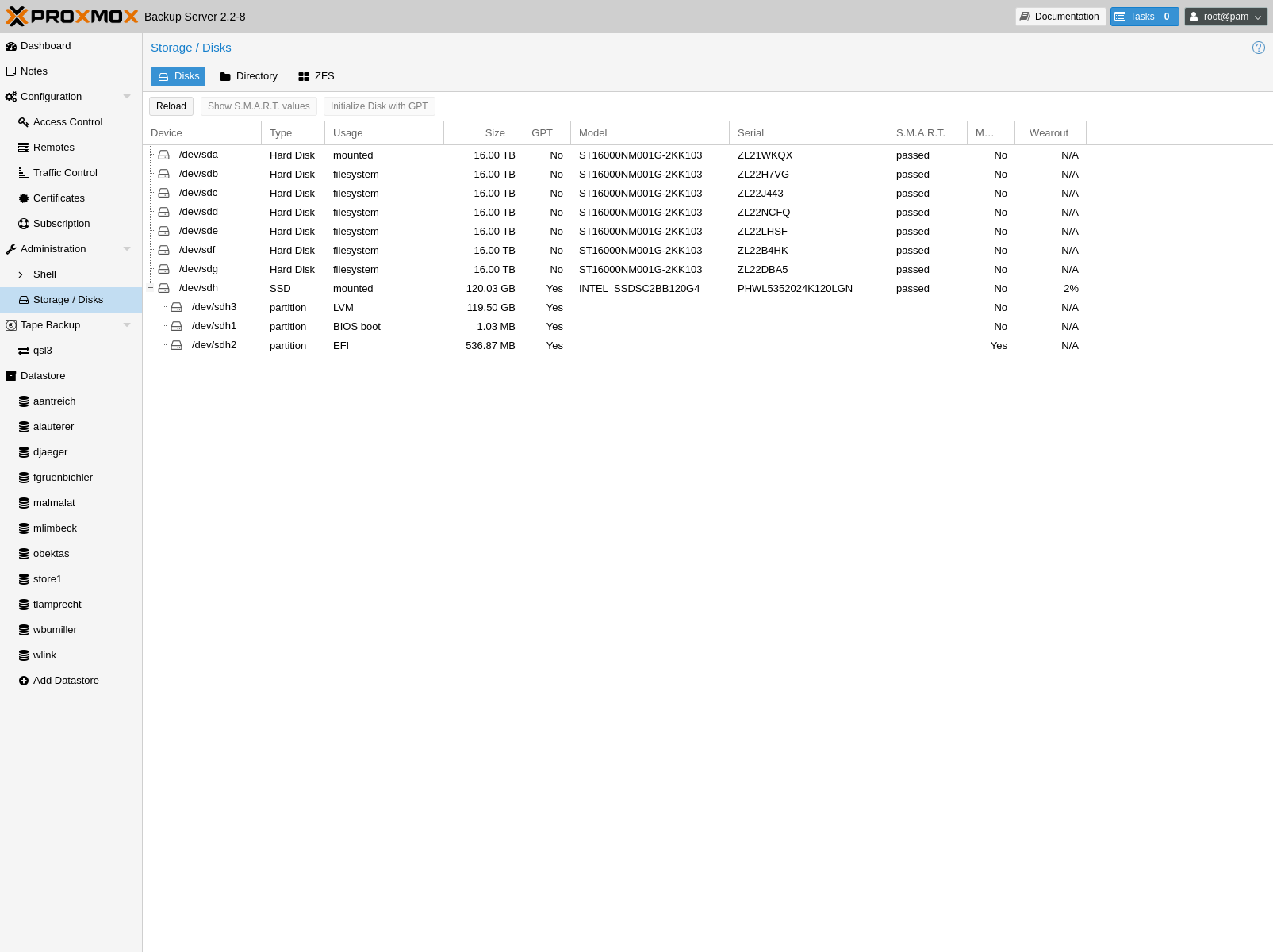
Proxmox Backup Server comes with a set of disk utilities, which are
accessed using the disk subcommand or the web interface. This subcommand
allows you to initialize disks, create various filesystems, and get information
about the disks.
To view the disks connected to the system, navigate to Administration ->
Storage/Disks in the web interface or use the list subcommand of
disk:
# proxmox-backup-manager disk list
┌──────┬────────┬─────┬───────────┬─────────────┬───────────────┬─────────┬────────┐
│ name │ used │ gpt │ disk-type │ size │ model │ wearout │ status │
╞══════╪════════╪═════╪═══════════╪═════════════╪═══════════════╪═════════╪════════╡
│ sda │ lvm │ 1 │ hdd │ 34359738368 │ QEMU_HARDDISK │ - │ passed │
├──────┼────────┼─────┼───────────┼─────────────┼───────────────┼─────────┼────────┤
│ sdb │ unused │ 1 │ hdd │ 68719476736 │ QEMU_HARDDISK │ - │ passed │
├──────┼────────┼─────┼───────────┼─────────────┼───────────────┼─────────┼────────┤
│ sdc │ unused │ 1 │ hdd │ 68719476736 │ QEMU_HARDDISK │ - │ passed │
└──────┴────────┴─────┴───────────┴─────────────┴───────────────┴─────────┴────────┘
To initialize a disk with a new GPT, use the initialize subcommand:
# proxmox-backup-manager disk initialize sdX
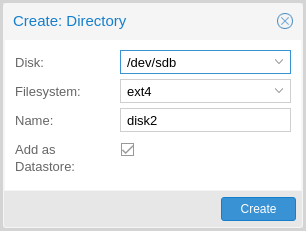
You can create an ext4 or xfs filesystem on a disk using fs
create, or by navigating to Administration -> Storage/Disks -> Directory
in the web interface and creating one from there. The following command creates
an ext4 filesystem and passes the --add-datastore parameter, in order to
automatically create a datastore on the disk (in this case sdd). This will
create a datastore at the location /mnt/datastore/store1:
# proxmox-backup-manager disk fs create store1 --disk sdd --filesystem ext4 --add-datastore true
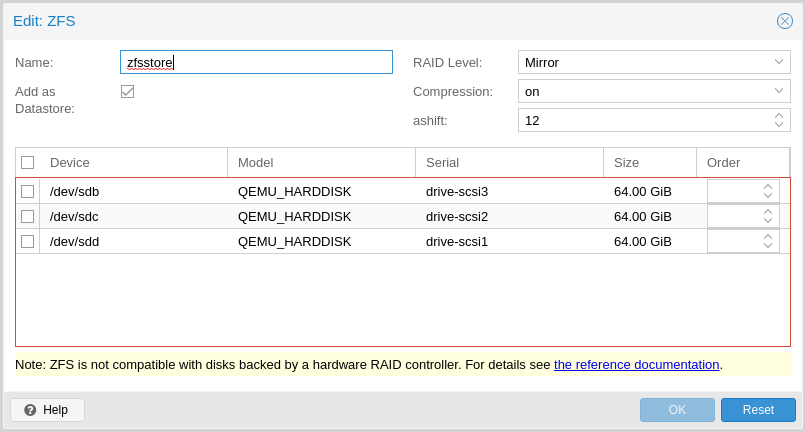
You can also create a zpool with various raid levels from Administration
-> Storage/Disks -> ZFS in the web interface, or by using zpool create. The command
below creates a mirrored zpool using two disks (sdb & sdc) and
mounts it under /mnt/datastore/zpool1:
# proxmox-backup-manager disk zpool create zpool1 --devices sdb,sdc --raidlevel mirror
Note
You can also pass the --add-datastore parameter here, to automatically
create a datastore from the disk.
You can use disk fs list and disk zpool list to keep track of your
filesystems and zpools respectively.
Proxmox Backup Server uses the package smartmontools. This is a set of tools used to monitor and control the S.M.A.R.T. system for local hard disks. If a disk supports S.M.A.R.T. capability, and you have this enabled, you can display S.M.A.R.T. attributes from the web interface or by using the command:
# proxmox-backup-manager disk smart-attributes sdX
Note
This functionality may also be accessed directly through the use of
the smartctl command, which comes as part of the smartmontools package
(see man smartctl for more details).
Datastore¶
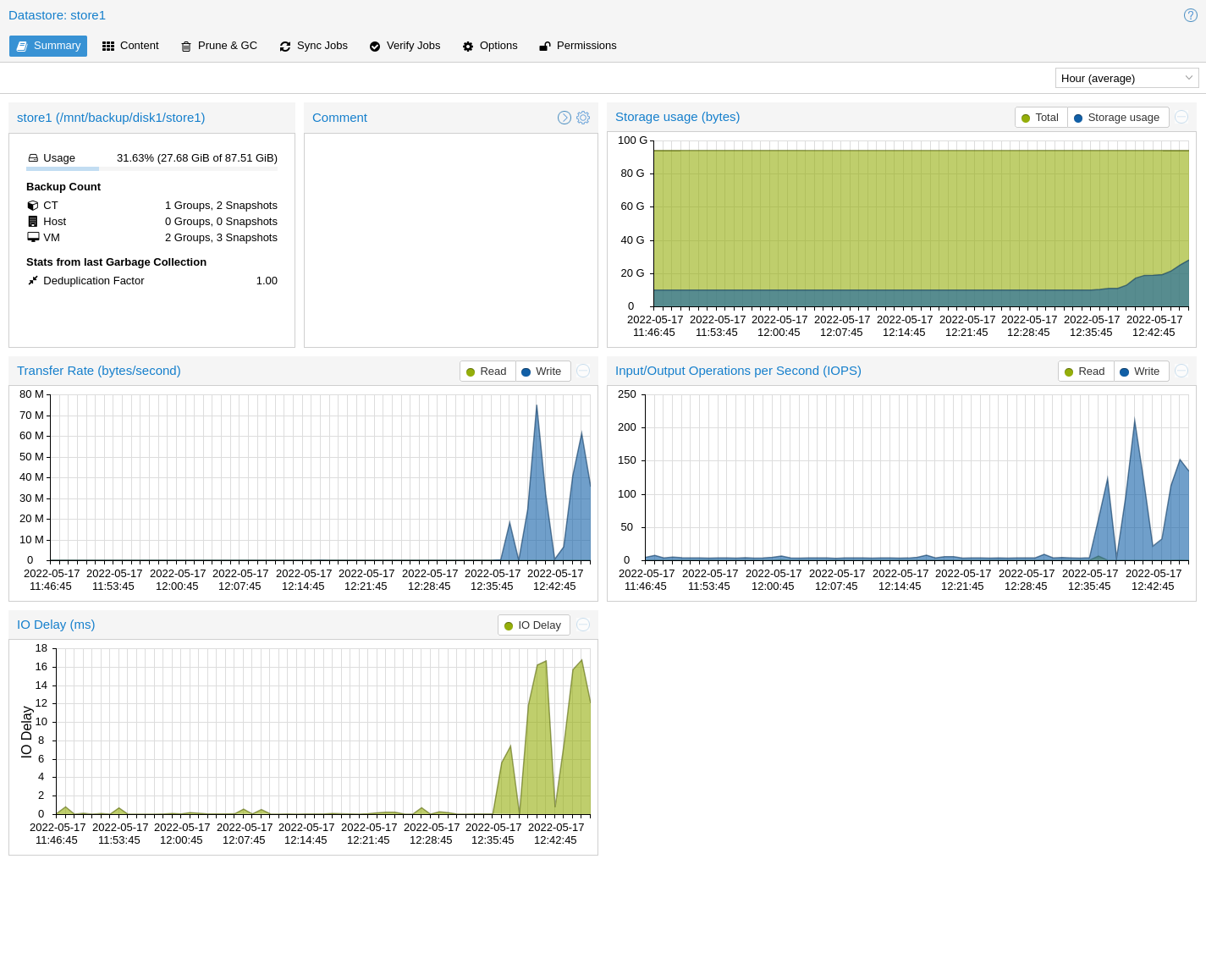
A datastore refers to a location at which backups are stored. The current
implementation uses a directory inside a standard Unix file system (ext4,
xfs or zfs) to store the backup data.
Datastores are identified by a simple ID. You can configure this
when setting up the datastore. The configuration information for datastores
is stored in the file /etc/proxmox-backup/datastore.cfg.
Note
The File Layout requires the file system to support at least 65538
subdirectories per directory. That number comes from the 216
pre-created chunk namespace directories, and the . and .. default
directory entries. This requirement excludes certain filesystems and
filesystem configurations from being supported for a datastore. For example,
ext3 as a whole or ext4 with the dir_nlink feature manually disabled.
Datastore Configuration¶
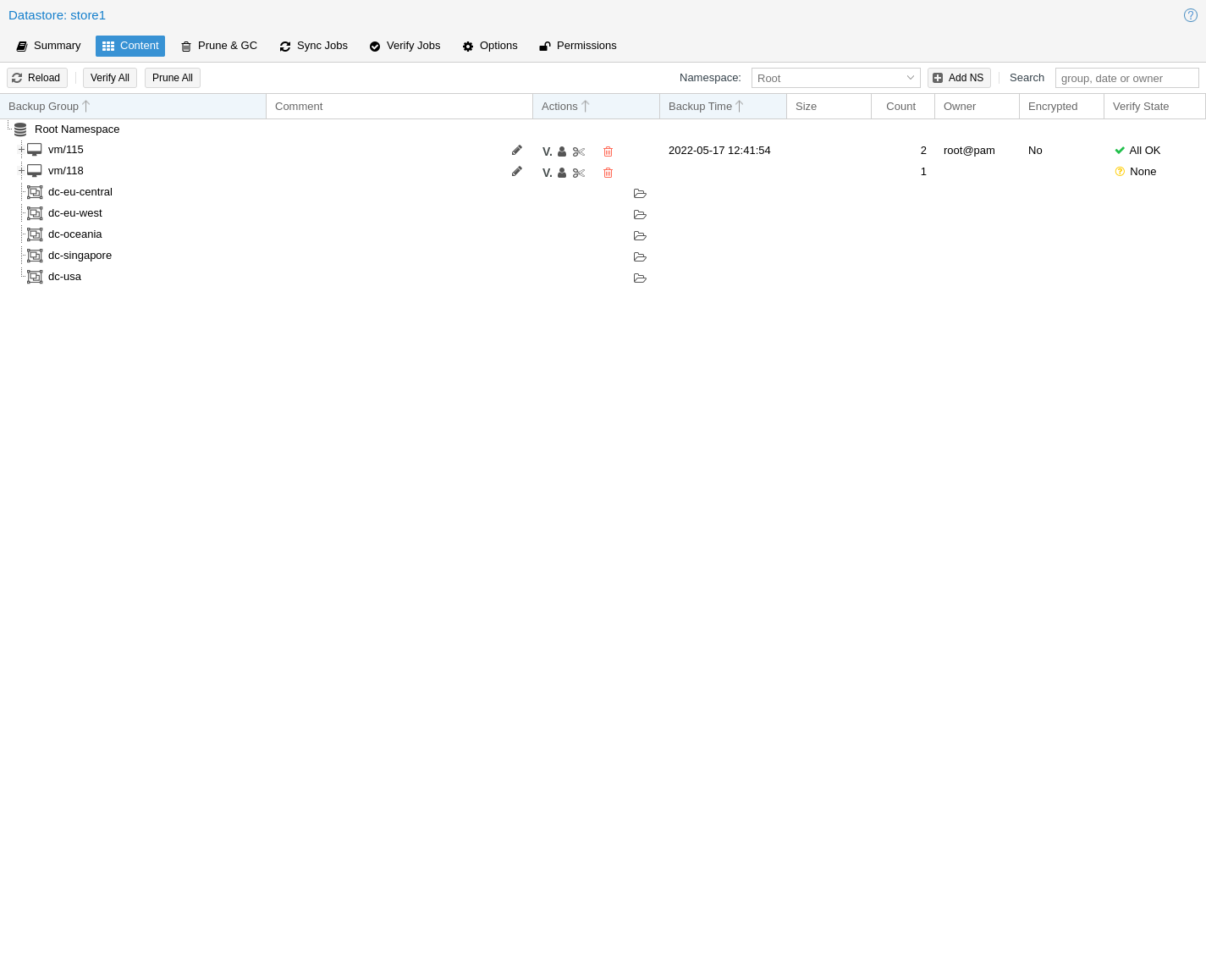
You can configure multiple datastores. A minimum of one datastore needs to be
configured. The datastore is identified by a simple name and points to a
directory on the filesystem. Each datastore also has associated retention
settings of how many backup snapshots for each interval of hourly,
daily, weekly, monthly, yearly as well as a time-independent
number of backups to keep in that store. Pruning and Removing Backups and
garbage collection can also be configured to
run periodically, based on a configured schedule (see
Calendar Events) per datastore.
Creating a Datastore¶
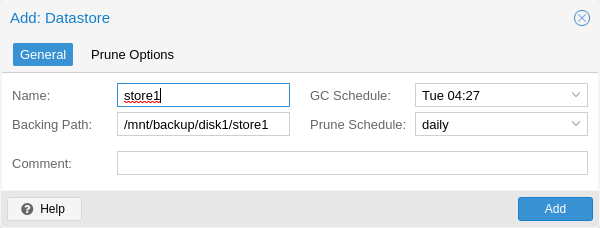
You can create a new datastore from the web interface, by clicking Add Datastore in the side menu, under the Datastore section. In the setup window:
Name refers to the name of the datastore
Backing Path is the path to the directory upon which you want to create the datastore
GC Schedule refers to the time and intervals at which garbage collection runs
Prune Schedule refers to the frequency at which pruning takes place
Prune Options set the amount of backups which you would like to keep (see Pruning and Removing Backups).
Comment can be used to add some contextual information to the datastore.
Alternatively you can create a new datastore from the command line. The
following command creates a new datastore called store1 on
/backup/disk1/store1
# proxmox-backup-manager datastore create store1 /backup/disk1/store1
Managing Datastores¶
To list existing datastores from the command line, run:
# proxmox-backup-manager datastore list
┌────────┬──────────────────────┬─────────────────────────────┐
│ name │ path │ comment │
╞════════╪══════════════════════╪═════════════════════════════╡
│ store1 │ /backup/disk1/store1 │ This is my default storage. │
└────────┴──────────────────────┴─────────────────────────────┘
You can change the garbage collection and prune settings of a datastore, by
editing the datastore from the GUI or by using the update subcommand. For
example, the below command changes the garbage collection schedule using the
update subcommand and prints the properties of the datastore with the
show subcommand:
# proxmox-backup-manager datastore update store1 --gc-schedule 'Tue 04:27'
# proxmox-backup-manager datastore show store1
┌────────────────┬─────────────────────────────┐
│ Name │ Value │
╞════════════════╪═════════════════════════════╡
│ name │ store1 │
├────────────────┼─────────────────────────────┤
│ path │ /backup/disk1/store1 │
├────────────────┼─────────────────────────────┤
│ comment │ This is my default storage. │
├────────────────┼─────────────────────────────┤
│ gc-schedule │ Tue 04:27 │
├────────────────┼─────────────────────────────┤
│ keep-last │ 7 │
├────────────────┼─────────────────────────────┤
│ prune-schedule │ daily │
└────────────────┴─────────────────────────────┘
Finally, it is possible to remove the datastore configuration:
# proxmox-backup-manager datastore remove store1
Note
The above command removes only the datastore configuration. It does not delete any data from the underlying directory.
File Layout¶
After creating a datastore, the following default layout will appear:
# ls -arilh /backup/disk1/store1
276493 -rw-r--r-- 1 backup backup 0 Jul 8 12:35 .lock
276490 drwxr-x--- 1 backup backup 1064960 Jul 8 12:35 .chunks
.lock is an empty file used for process locking.
The .chunks directory contains folders, starting from 0000 and increasing in hexadecimal values until ffff. These directories will store the chunked data, categorized by checksum, after a backup operation has been executed.
# ls -arilh /backup/disk1/store1/.chunks
545824 drwxr-x--- 2 backup backup 4.0K Jul 8 12:35 ffff
545823 drwxr-x--- 2 backup backup 4.0K Jul 8 12:35 fffe
415621 drwxr-x--- 2 backup backup 4.0K Jul 8 12:35 fffd
415620 drwxr-x--- 2 backup backup 4.0K Jul 8 12:35 fffc
353187 drwxr-x--- 2 backup backup 4.0K Jul 8 12:35 fffb
344995 drwxr-x--- 2 backup backup 4.0K Jul 8 12:35 fffa
144079 drwxr-x--- 2 backup backup 4.0K Jul 8 12:35 fff9
144078 drwxr-x--- 2 backup backup 4.0K Jul 8 12:35 fff8
144077 drwxr-x--- 2 backup backup 4.0K Jul 8 12:35 fff7
...
403180 drwxr-x--- 2 backup backup 4.0K Jul 8 12:35 000c
403179 drwxr-x--- 2 backup backup 4.0K Jul 8 12:35 000b
403177 drwxr-x--- 2 backup backup 4.0K Jul 8 12:35 000a
402530 drwxr-x--- 2 backup backup 4.0K Jul 8 12:35 0009
402513 drwxr-x--- 2 backup backup 4.0K Jul 8 12:35 0008
402509 drwxr-x--- 2 backup backup 4.0K Jul 8 12:35 0007
276509 drwxr-x--- 2 backup backup 4.0K Jul 8 12:35 0006
276508 drwxr-x--- 2 backup backup 4.0K Jul 8 12:35 0005
276507 drwxr-x--- 2 backup backup 4.0K Jul 8 12:35 0004
276501 drwxr-x--- 2 backup backup 4.0K Jul 8 12:35 0003
276499 drwxr-x--- 2 backup backup 4.0K Jul 8 12:35 0002
276498 drwxr-x--- 2 backup backup 4.0K Jul 8 12:35 0001
276494 drwxr-x--- 2 backup backup 4.0K Jul 8 12:35 0000
276489 drwxr-xr-x 3 backup backup 4.0K Jul 8 12:35 ..
276490 drwxr-x--- 1 backup backup 1.1M Jul 8 12:35 .
Once you've uploaded some backups or created namespaces, you may see the backup type (ct, vm, host) and the start of the namespace hierachy (ns).
Backup Namespaces¶
A datastore can host many backups, as long as the underlying storage is large enough and provides the performance required for a user's use case. However, without any hierarchy or separation, it's easy to run into naming conflicts, especially when using the same datastore for multiple Proxmox VE instances or multiple users.
The backup namespace hierarchy allows you to clearly separate different users or backup sources in general, avoiding naming conflicts and providing a well-organized backup content view.
Each namespace level can host any backup type, CT, VM or Host, but also other namespaces, up to a depth of 8 levels, where the root namespace is the first level.
Namespace Permissions¶
You can make the permission configuration of a datastore more fine-grained by setting permissions only on a specific namespace.
To view a datastore, you need a permission that has at least an AUDIT, MODIFY, READ or BACKUP privilege on any namespace it contains.
To create or delete a namespace, you require the modify privilege on the parent namespace. Thus, to initially create namespaces, you need to have a permission with an access role that includes the MODIFY privilege on the datastore itself.
For backup groups, the existing privilege rules still apply. You either need a privileged enough permission or to be the owner of the backup group; nothing changed here.
Options¶
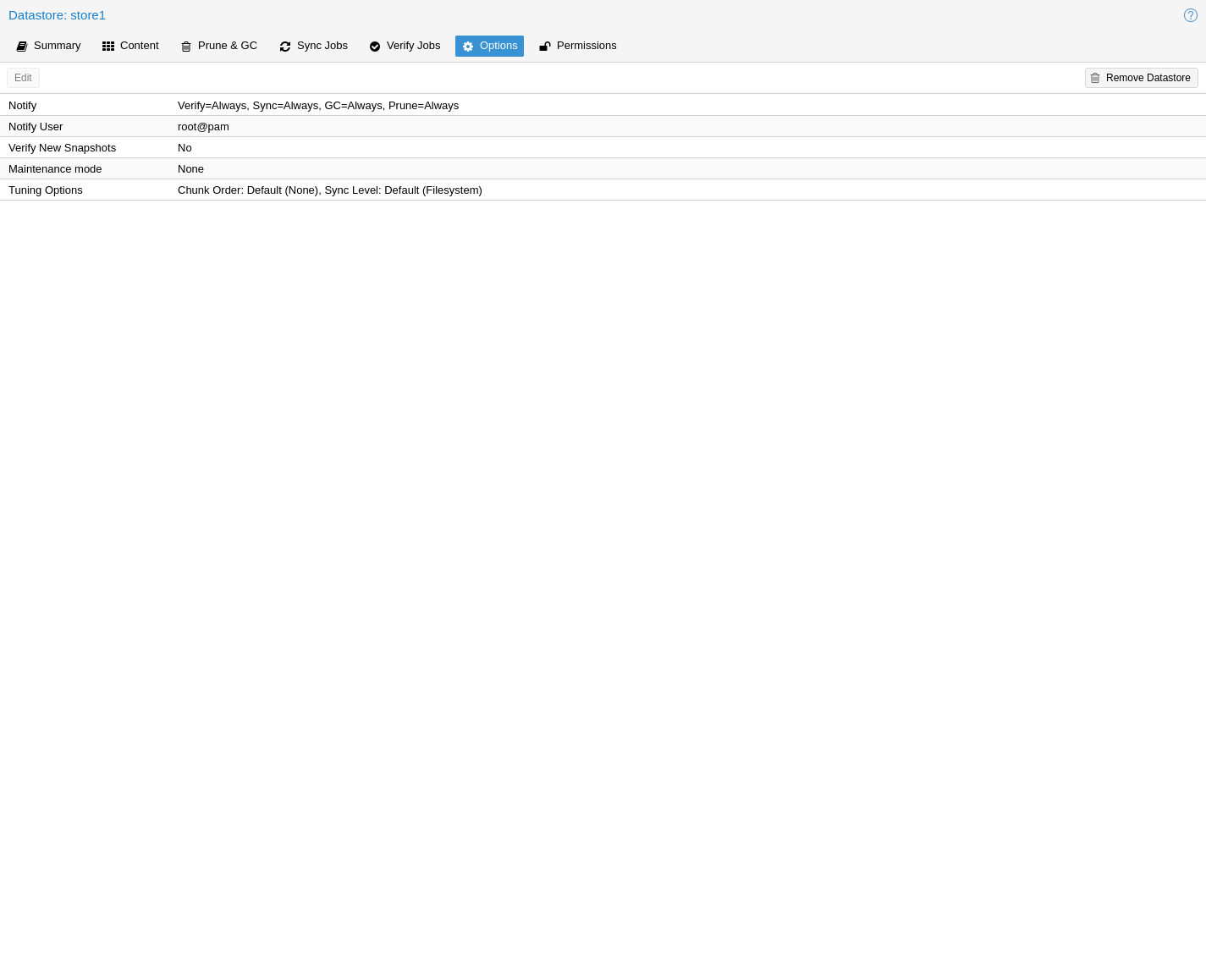
There are a few per-datastore options:
Verification of incoming backups
Tuning¶
There are some tuning related options for the datastore that are more advanced:
chunk-order: Chunk order for verify & tape backup:You can specify the order in which Proxmox Backup Server iterates the chunks when doing a verify or backing up to tape. The two options are:
inode (default): Sorts the chunks by inode number of the filesystem before iterating over them. This should be fine for most storages, especially spinning disks.
none Iterates the chunks in the order they appear in the index file (.fidx/.didx). While this might slow down iterating on many slow storages, on very fast ones (for example: NVMEs) the collecting and sorting can take more time than gained through the sorted iterating.
This option can be set with:
# proxmox-backup-manager datastore update <storename> --tuning 'chunk-order=none'
sync-level: Datastore fsync level:You can set the level of syncing on the datastore for chunks, which influences the crash resistance of backups in case of a powerloss or hard shutoff. There are currently three levels:
none : Does not do any syncing when writing chunks. This is fast and normally OK, since the kernel eventually flushes writes onto the disk. The kernel sysctls dirty_expire_centisecs and dirty_writeback_centisecs are used to tune that behaviour, while the default is to flush old data after ~30s.
filesystem (default): This triggers a
syncfs(2)after a backup, but before the task returns OK. This way it is ensured that the written backups are on disk. This is a good balance between speed and consistency. Note that the underlying storage device still needs to protect itself against powerloss to flush its internal ephemeral caches to the permanent storage layer.file With this mode, a fsync is triggered on every chunk insertion, which makes sure each and every chunk reaches the disk as soon as possible. While this reaches the highest level of consistency, for many storages (especially slower ones) this comes at the cost of speed. For many users the filesystem mode is better suited, but for very fast storages this mode can be OK.
This can be set with:
# proxmox-backup-manager datastore update <storename> --tuning 'sync-level=filesystem'
If you want to set multiple tuning options simultaneously, you can separate them with a comma, like this:
# proxmox-backup-manager datastore update <storename> --tuning 'sync-level=filesystem,chunk-order=none'
Ransomware Protection & Recovery¶
Ransomware is a type of malware that encrypts files until a ransom is paid. Proxmox Backup Server includes features that help mitigate and recover from ransomware attacks by offering off-server and off-site synchronization and easy restoration from backups.
Built-in Protection¶
Proxmox Backup Server does not rewrite data for existing blocks. This means that a compromised Proxmox VE host or any other compromised system that uses the client to back up data cannot corrupt or modify existing backups in any way.
The 3-2-1 Rule with Proxmox Backup Server¶
The 3-2-1 rule is simple but effective in protecting important data from all sorts of threats, be it fires, natural disasters or attacks on your infrastructure by adversaries. In short, the rule states that one should create 3 backups on at least 2 different types of storage media, of which 1 copy is kept off-site.
Proxmox Backup Server provides tools for storing extra copies of backups in remote locations and on various types of media.
By setting up a remote Proxmox Backup Server, you can take advantage of the remote sync jobs feature and easily create off-site copies of your backups. This is recommended, since off-site instances are less likely to be infected by ransomware in your local network. You can configure sync jobs to not remove snapshots if they vanished on the remote-source to avoid that an attacker that took over the source can cause deletions of backups on the target hosts. If the source-host became victim of a ransomware attack, there is a good chance that sync jobs will fail, triggering an error notification.
It is also possible to create tape backups as a second storage medium. This way, you get an additional copy of your data on a different storage medium designed for long-term storage. Additionally, it can easily be moved around, be it to an off-site location or, for example, into an on-site fireproof vault for quicker access.
Restrictive User & Access Management¶
Proxmox Backup Server offers a comprehensive and fine-grained user and access management system. The Datastore.Backup privilege, for example, allows only to create, but not to delete or alter existing backups.
The best way to leverage this access control system is to:
Use separate API tokens for each host or Proxmox VE Cluster that should be able to back data up to a Proxmox Backup Server.
Configure only minimal permissions for such API tokens. They should only have a single permission that grants the DataStore access role on a very narrow ACL path that is restricted to a specific namespace on a specific datastore, for example /datastore/tank/pve-abc-cluster.
Tip
One best practice to protect against ransomware is not to grant delete permissions, but to perform backup pruning directly on Proxmox Backup Server using prune jobs.
Please note that the same also applies for sync jobs. By limiting a sync user's or an access token's right to only write backups, not delete them, compromised clients cannot delete existing backups.
Ransomware Detection¶
A Proxmox Backup Server might still get compromised within insecure networks, if physical access to the server is attained, or due to weak or insufficiently protected credentials. If that happens, and your on-site backups are encrypted by ransomware, the SHA-256 checksums of the backups will not match the previously recorded ones anymore, hence, restoring the backup will fail.
To detect ransomware inside a compromised guest, it is recommended to frequently test restoring and booting backups. Make sure to restore to a new guest and not to overwrite your current guest. In the case of many backed-up guests, it is recommended to automate this restore testing. If this is not possible, restoring random samples from the backups periodically (for example, once a week or month), is advised'.
In order to be able to react quickly in case of a ransomware attack, it is recommended to regularly test restoring from your backups. Make sure to restore to a new guest and not to overwrite your current guest. Restoring many guests at once can be cumbersome, which is why it is advisable to automate this task and verify that your automated process works. If this is not feasible, it is recommended to restore random samples from your backups. While creating backups is important, verifying that they work is equally important. This ensures that you are able to react quickly in case of an emergency and keeps disruption of your services to a minimum.
Verification jobs can also assist in detecting a ransomware presence on a Proxmox Backup Server. Since verification jobs regularly check if all backups still match the checksums on record, they will start to fail if a ransomware starts to encrypt existing backups. Please be aware, that an advanced enough ransomware could circumvent this mechanism. Hence, consider verification jobs only as an additional, but not a sufficient protection measure.
General Prevention Methods and Best Practices¶
It is recommended to take additional security measures, apart from the ones offered by Proxmox Backup Server. These recommendations include, but are not limited to:
Keeping the firmware and software up-to-date to patch exploits and vulnerabilities (such as Spectre or Meltdown).
Following safe and secure network practices, for example using logging and monitoring tools and dividing your network so that infrastructure traffic and user or even public traffic are separated, for example by setting up VLANs.
Set up a long-term retention. Since some ransomware might lay dormant a couple of days or weeks before starting to encrypt data, it can be that older, existing backups are compromised. Thus, it is important to keep at least a few backups over longer periods of time.
For more information on how to avoid ransomware attacks and what to do in case of a ransomware infection, see official government recommendations like CISA's (USA) guide or EU resources like ENSIA's Threat Landscape for Ransomware Attacks or nomoreransom.org.